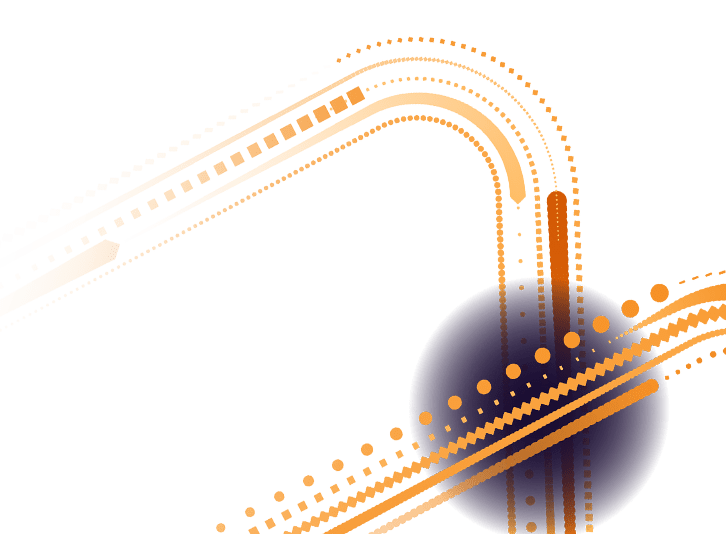AutoCAD 2D Training
- Ideal for newcomers, self-taught users, and CAD tool switchers.
- No prior CAD knowledge required; good Windows knowledge needed.
- Course covers AutoCAD interface, basic object creation, and accurate object creation.
- Also includes object viewing, manipulating objects, and altering objects.
- Focuses on drawing organization, layouts, annotating, dimensioning, and hatching objects.
Overview
The Virtual AutoCAD 2D Training course is designed for newcomers to AutoCAD, self-taught users seeking correct techniques, and those transitioning from other CAD tools. Participants should have a good Windows knowledge but no prior CAD experience is required. The course covers the AutoCAD interface, creating basic objects, saving work, accurate object creation, object viewing, manipulating and altering objects, drawing organization, layouts, annotating drawings, dimensioning, hatching objects, working with reusable content, layouts and paper space, plotting drawings, and drawing templates.
Who should attend
Newcomers, Self-taught users, Users switching to AutoCAD
Course Content
Master the essentials of 2D design with our Virtual AutoCAD 2D Training Course.Designed for engineers, architects, technicians and design professionals, this hands-on course will teach you how to confidently create, edit and manage 2D drawings using AutoCAD software. Whether you’re new to CAD or looking to refresh your skills, this interactive online course delivers practical training tailored to real-world applications. Learn from experienced tutors and gain the skills you need to improve accuracy, efficiency, and productivity in your design work—all from the comfort of your home or office.
Who Should Attend
Location
AutoCAD 2D Training Inverness, Aberdeen, Glasgow, Edinburgh, Dunfermline and other sites throughout the UK including onsite closed company courses are available.
Course Syllabus
Day 1
The AutoCAD interface
- Features of the ribbon
- The Application menu
- The Quick Access toolbar
- The command line
- Keyboard shortcuts
- Creating basic drawings
Creating basic objects
- Working with lines
- Working with arcs
- Working with polylines
- Using grips
- Using object snaps
- Using object snap tracking
- Using polar tracking
Saving your work
- Auto-backups
- Other file formats, DXF, etc.
- Disaster recovery
Accurate object creation
- Working with units
- Dynamic input
- Using Inquiry commands
- Using measurement tools to find length, area, etc.
Object viewing
- Zooming techniques
- Panning techniques
Manipulating objects
- Selecting objects in the drawing
- Noun/verb selection
- Using Quick Select
- Moving objects
- Copying objects
- Rotating objects
- Mirroring objects
- Arraying objects
- Scaling objects
Altering objects
- Trimming and extending objects to defined boundaries
- Creating parallel and offset geometry
- Joining objects
- Filleting corners between two objects
- Chamfering corners between two objects
- Stretching objects
Drawing organisation
- Using layers
- Changing object properties
- Matching object properties
- Using the properties palette
- Using linetypes
Working with layouts
- Using page setups
- Using layouts
- Scaling drawing views
Annotating the drawing
- Creating multiline text
- Creating single line text
- Using text styles
- Editing text
Dimensioning
- Creating dimensions
- Using dimension styles
- Editing dimensions
- Using multileaders
Hatching objects
- Hatching objects
- Editing hatch objects
Working with reusable content
- Creating and inserting blocks and symbols
- Editing blocks and symbols
- Using tool palettes
- Working with groups
Layouts and paper space
- Understanding model space and paper space
- Creating layouts
- Creating and using viewports
- Setting viewport scales
Plotting your drawings
- Plotting drawings
- PDF output
- Multiple sheet drawings
- Using Plotstyles
Drawing templates
- Creating drawing templates
- Using drawing templates
One AutoCAD
- AutoCAD toolsets
- AutoCAD web app
- AutoCAD mobile app
Additional Information
Delegates should have a good working knowledge of Windows. No prior CAD knowledge is necessary.
If you’re completely new to AutoCAD, there’s some preparation and familiarisation we recommend you do in the week before your course, to make sure you hit the ground running. We send you details about this in your course joining instructions.
Version: 2018 Onwards